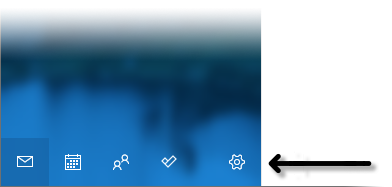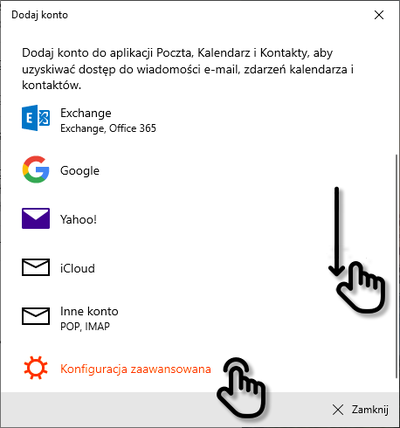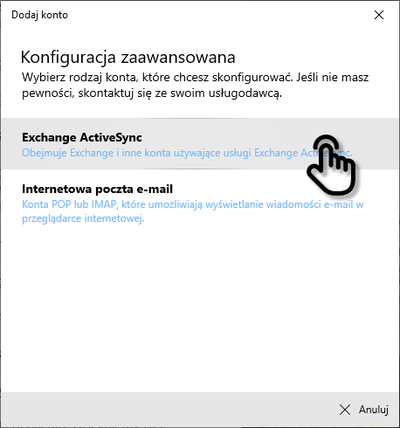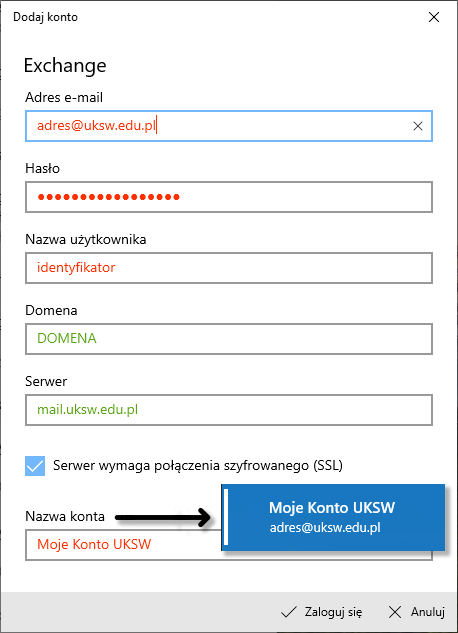
Step 3: Enter server parameters and your credentials
Fill the form:
- green values should be filled exactly as stated,
- red values should be substituted with your data.
| E-mail address | your e-mail address (e.g. n.surname@uksw.edu.pl) |
| User name | your identificator (login, e.g. n.surname or student id number) |
| Domain | DOMENA |
| Server hostname | mail.uksw.edu.pl |
| Server requires secure connection (SSL) | YES |
| Account name | any value, the field corresponds to the label near your account in app |
After submitting the form, the app should ask you to accept the application of IT security policies. To access your mailbox on your device you must accept these policies (more info).