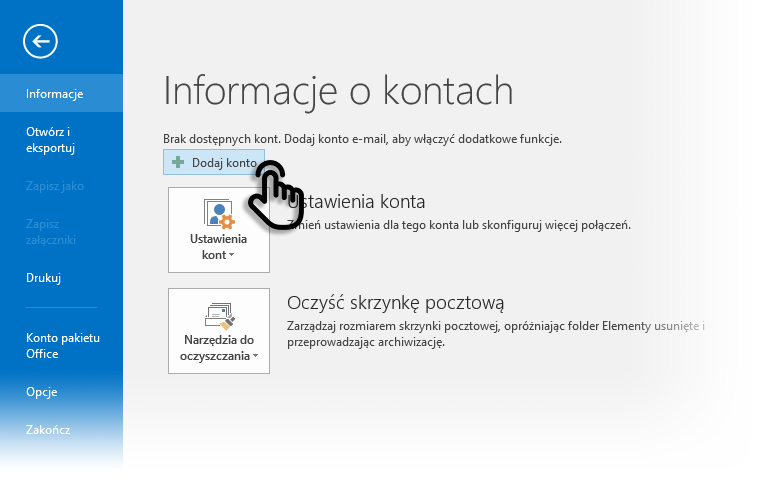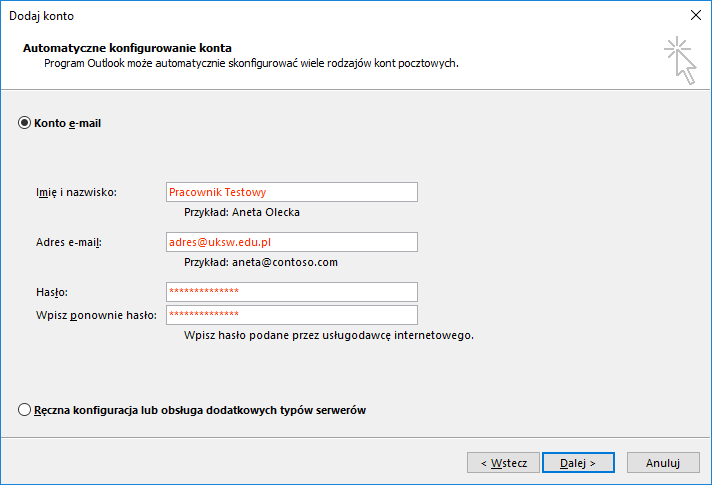
Step 2: Enter server parameters and your credentials
Click Next until you reach the screen below and fill in the form:
| Name and surname | name and surname; this value will be visible to your recipients |
| Adres e-mail | your e-mail address (e.g. n.surname@uksw.edu.pl) |
After filling the form, press Next. The Outlook app will discover the server configuration and lead you through the next steps.
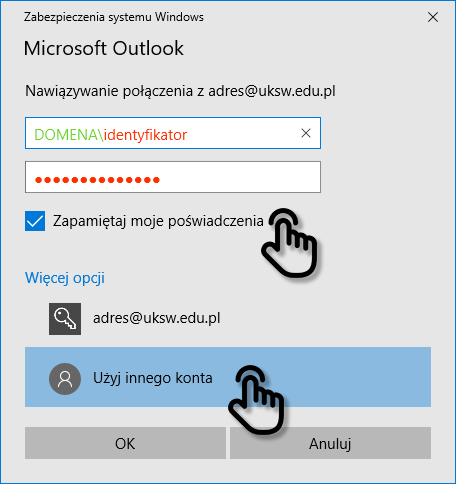
Step 3: Enter credentials (when asked for)
If your identifier differs from the first part of your e-mail address (before the @ character), the Outlook app will prompt you with additional question for account credentials. You have to enter your credentials following the instructions below:
- Click the Use another account button.
- Enter credentials. When entering your login, prepend it with "DOMENA\" string, ie. "DOMENA\identifier".
- (optionally) Select the Remember my credentials option to not have to enter them each time you launch the Outlook app.
- Click the OK button.