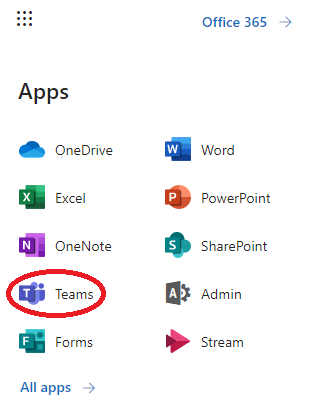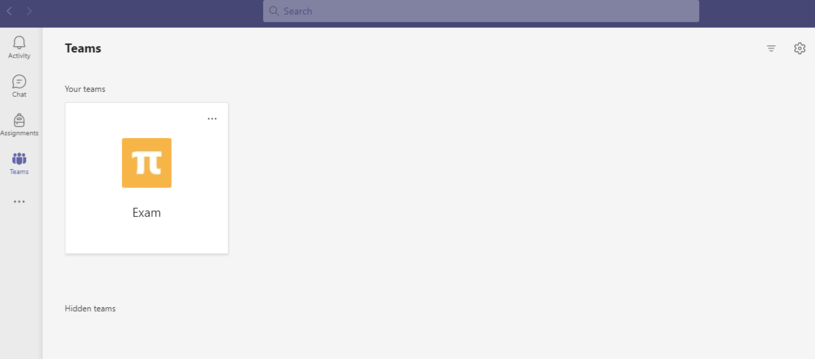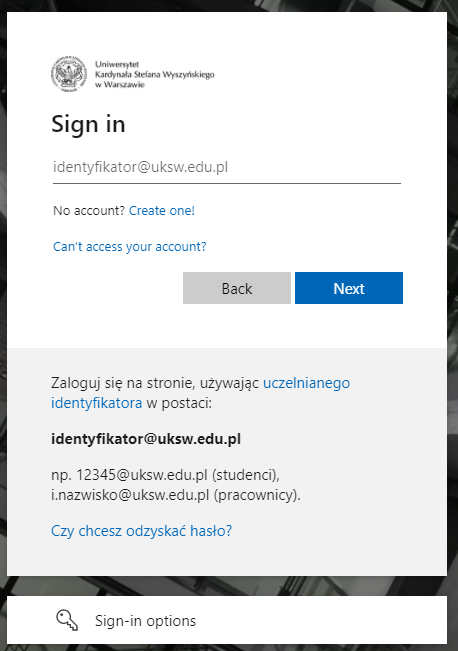
Instructions for connecting students to MS Teams
1. Log in to Office 365 using the website office365.uksw.edu.pl, the login details are as follows:
- identifier (login): e.g. 12345@uksw.edu.pl
- password: e.g. for USOSweb
3. It is necessary to install the MS Teams application on your computer, which can be downloaded from the website: https://www.microsoft.com/pl-pl/microsoft-teams/download-app
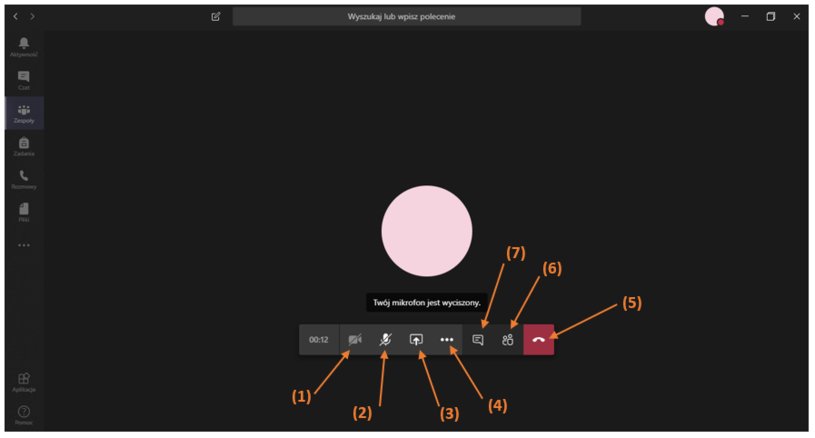
5. Available options after connection:
- (1) - shows if camera is on / off;
- (2) - option to enable / disable the microphone;
- (3) - the ability to share the desktop, window, document;
- (4) - more activities, incl. meeting notes, meeting recording, opening full screen mode, etc.;
- (5) - ends the conversation;
- (6) - preview of meeting participants;
- (7) - shows the meeting chat.